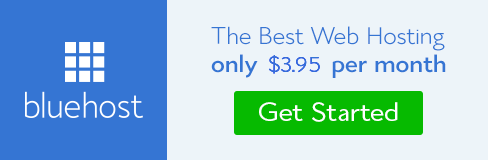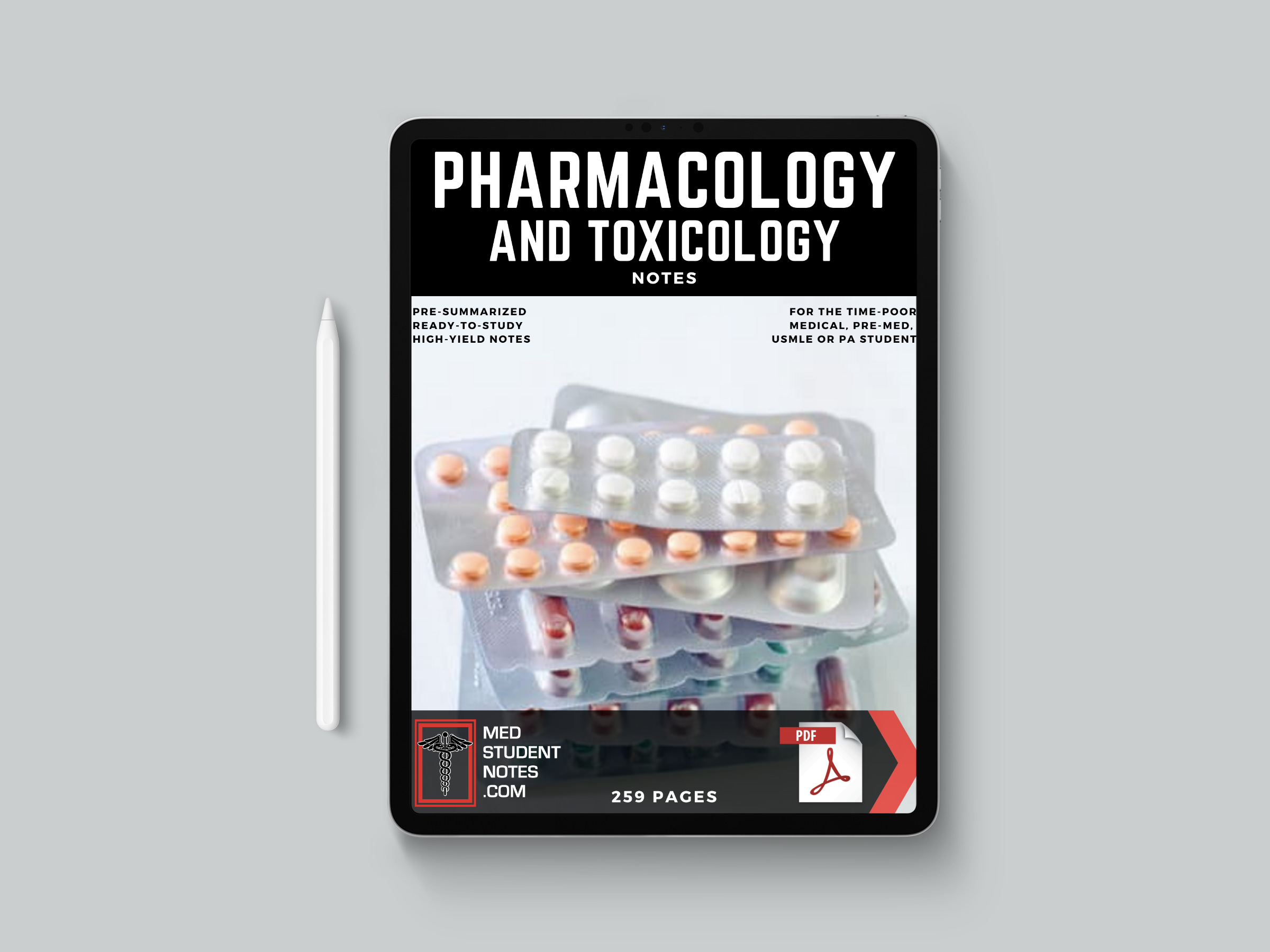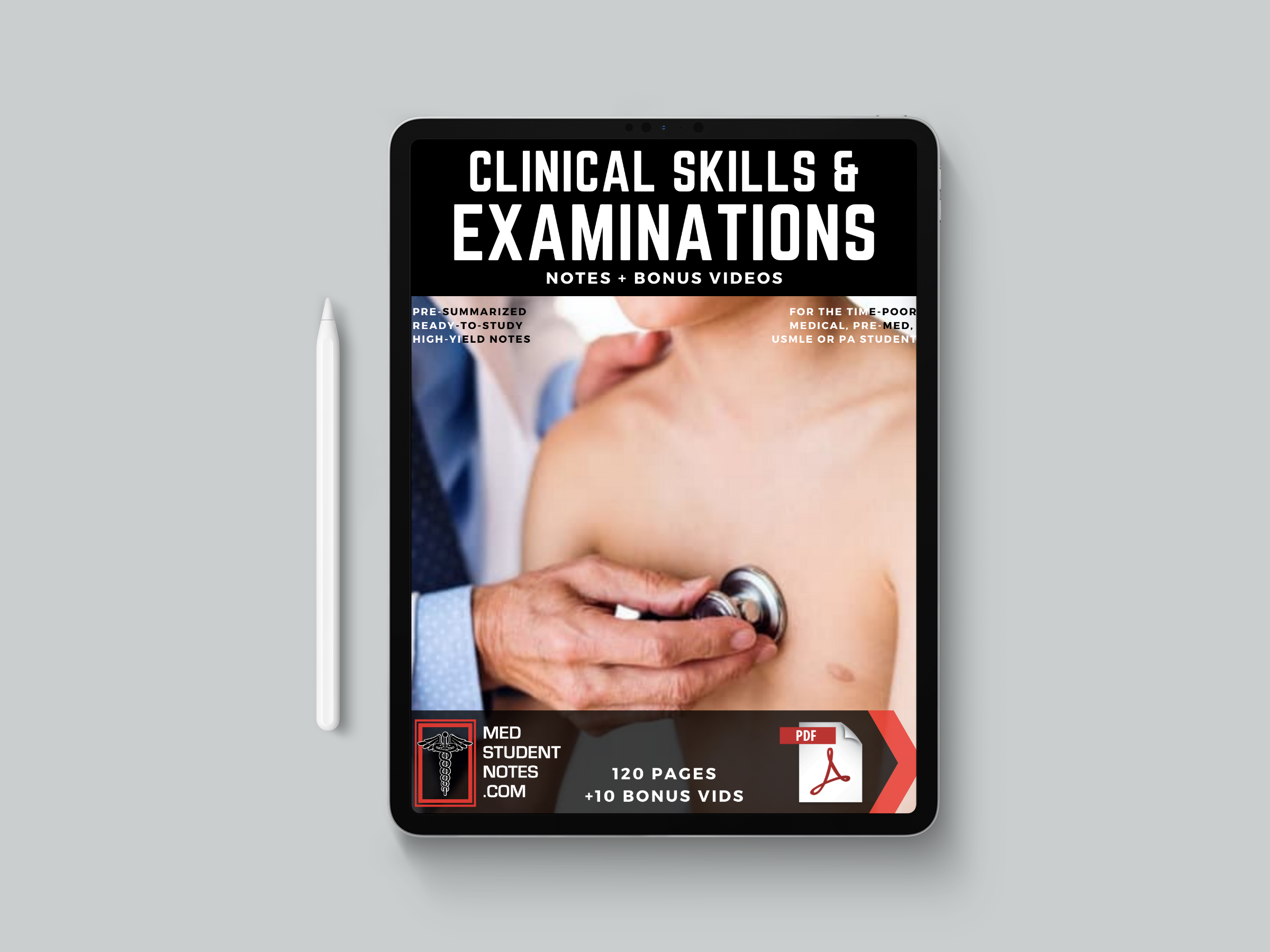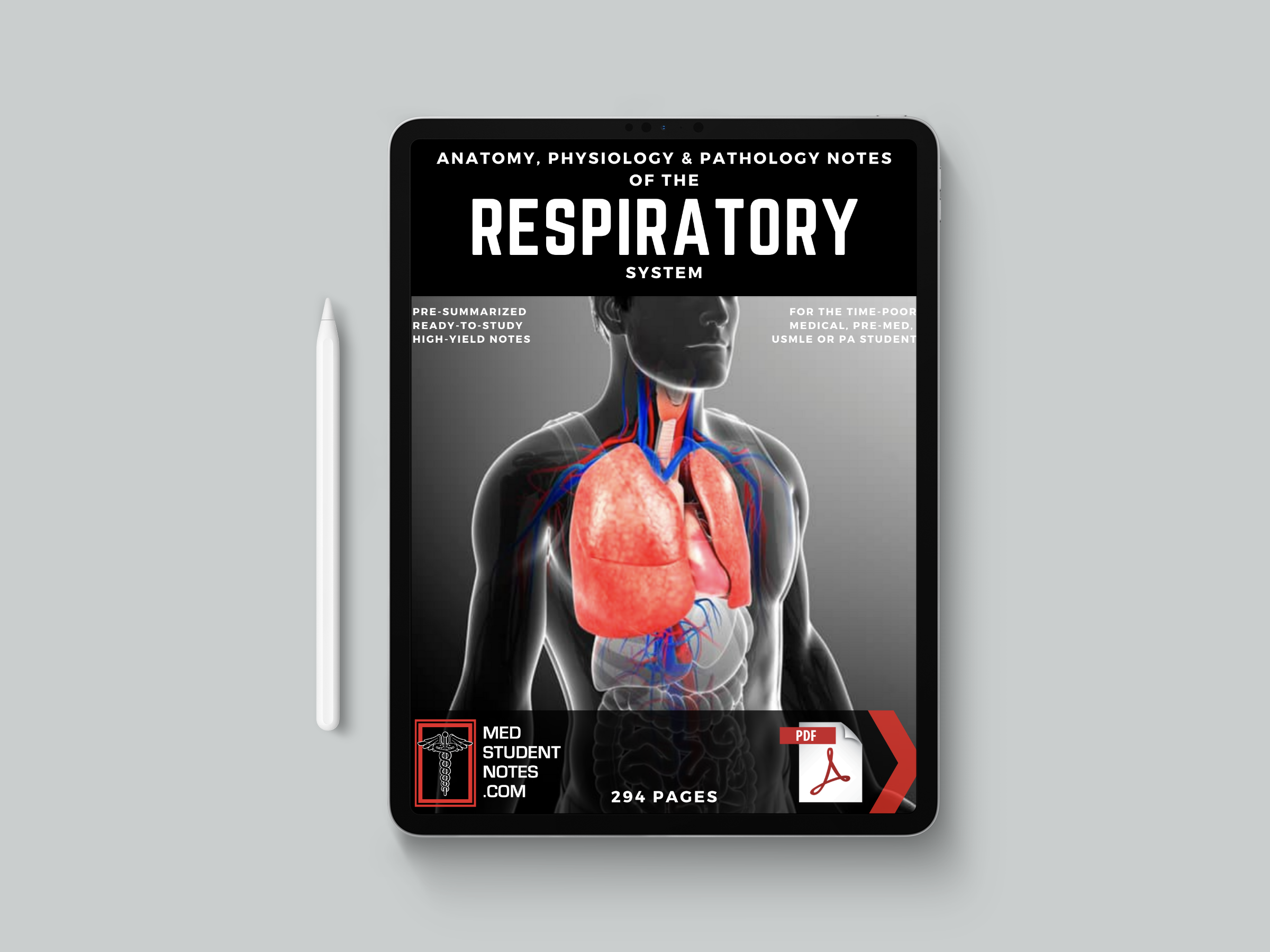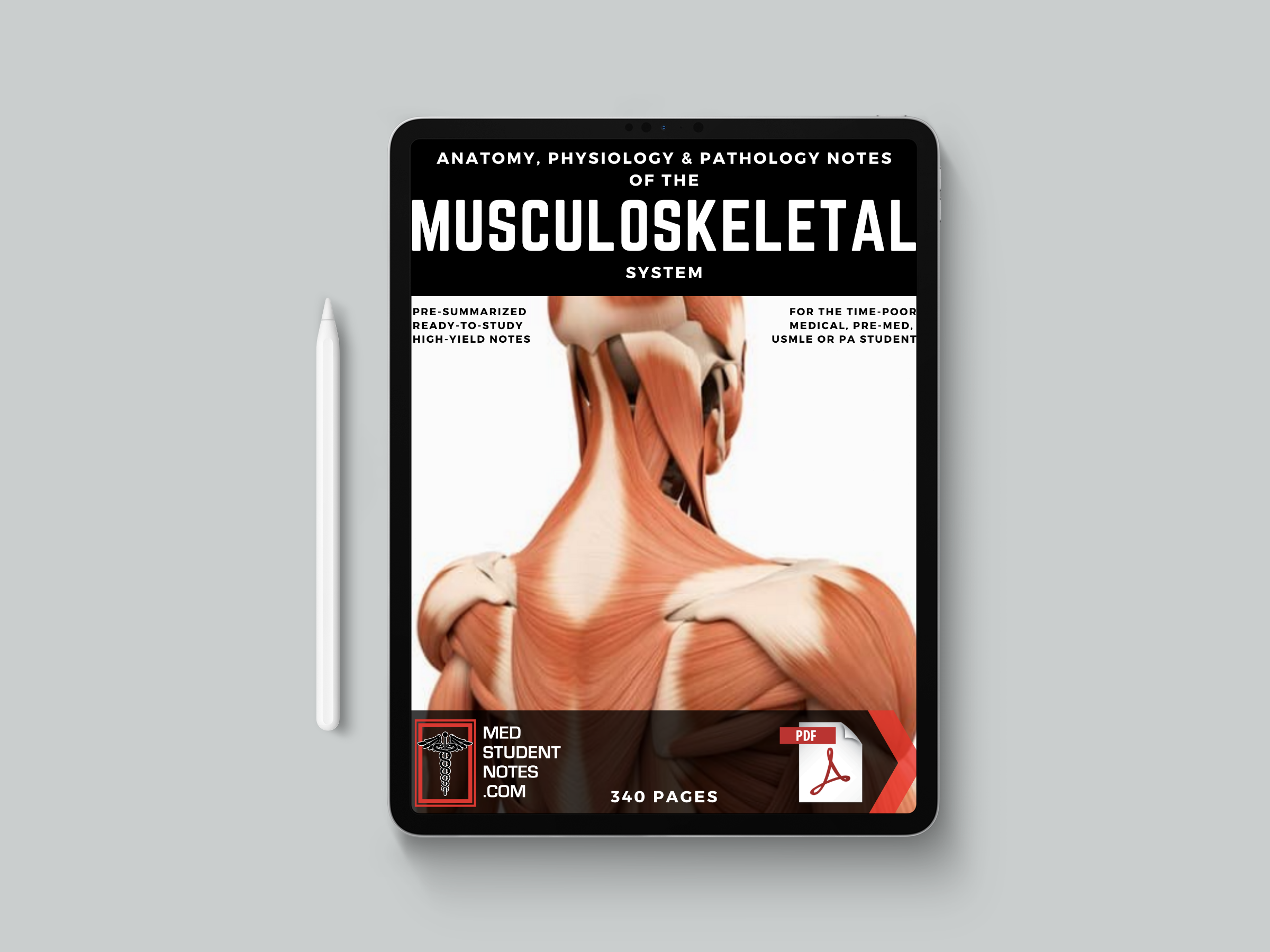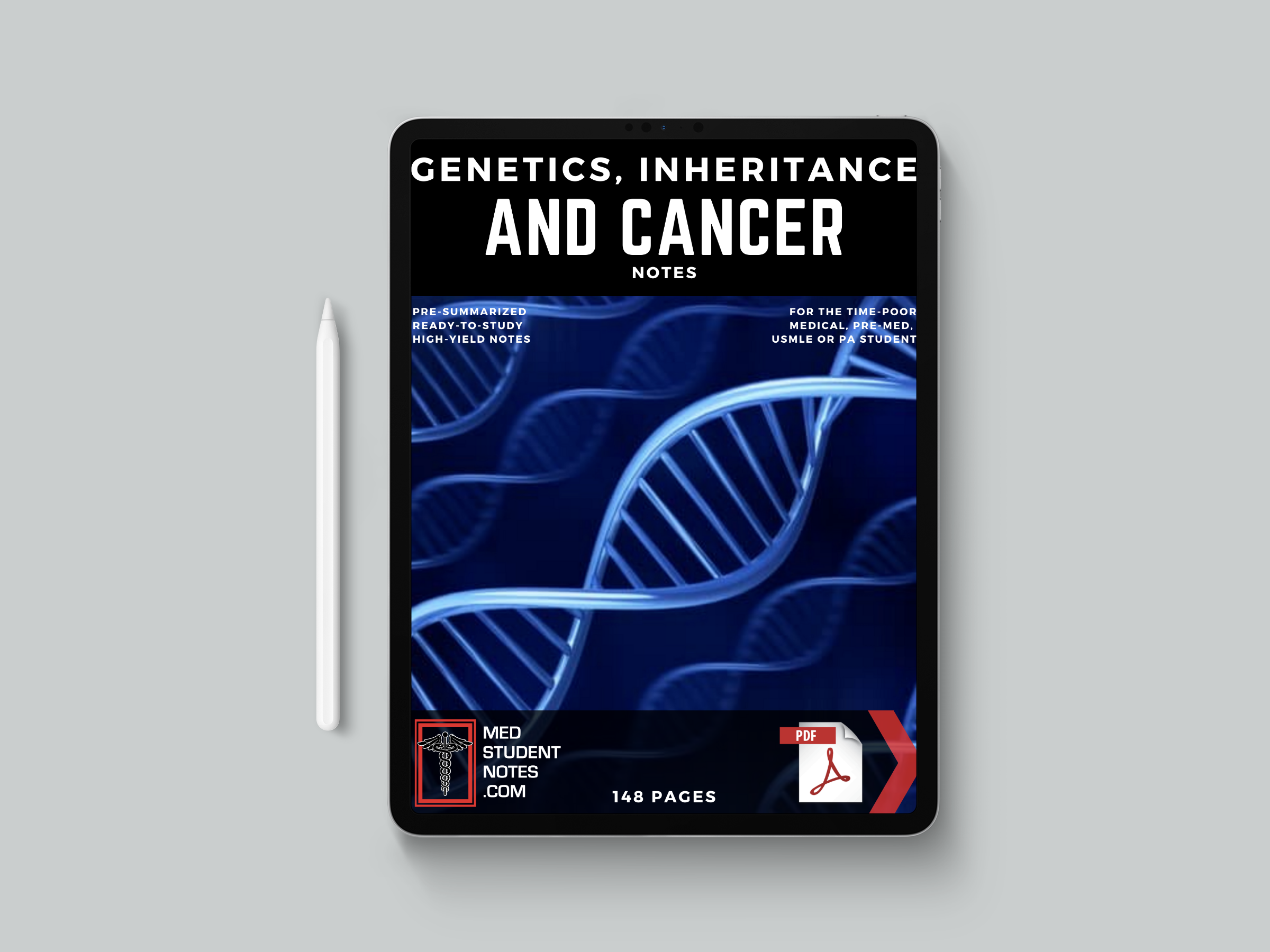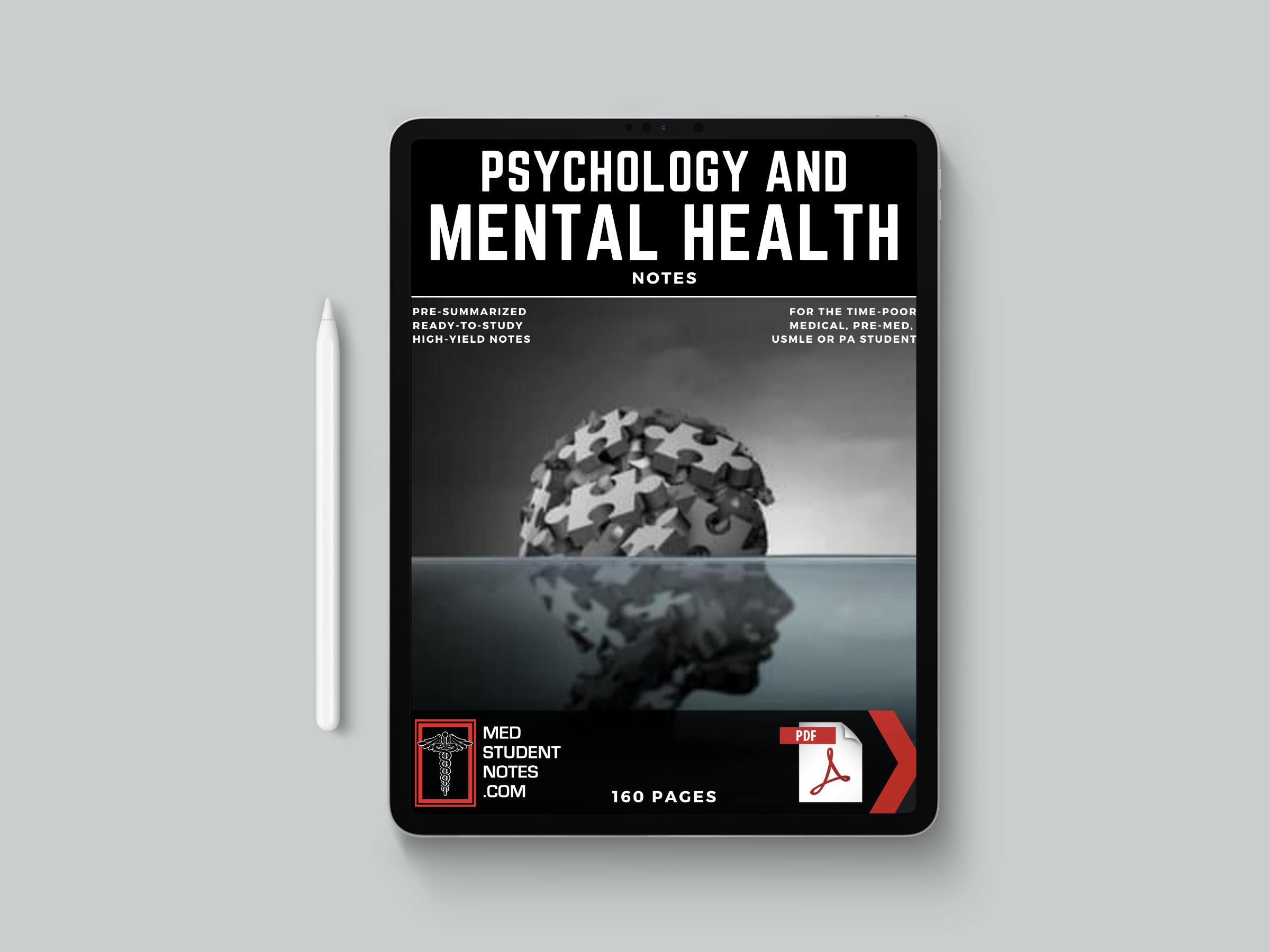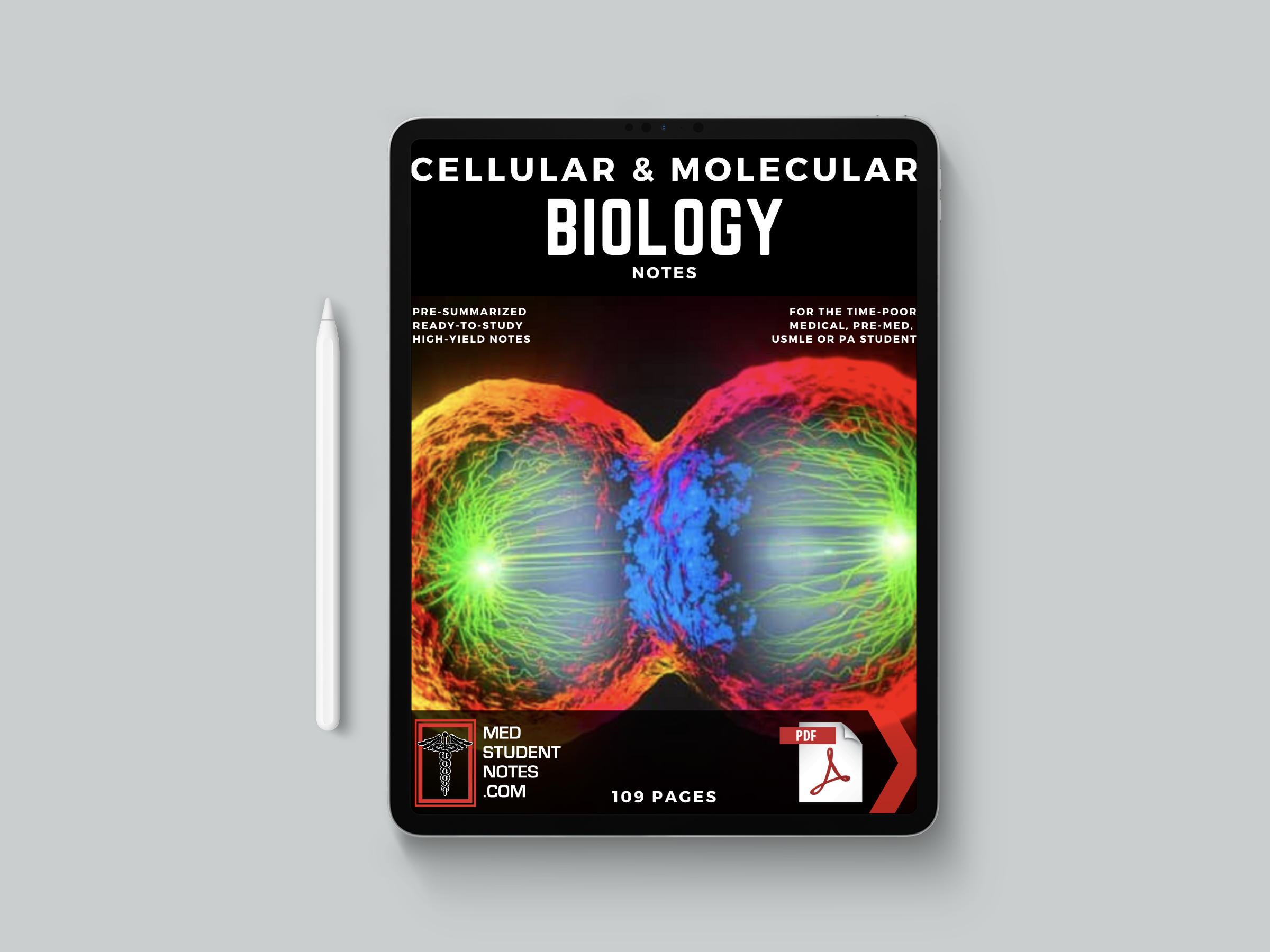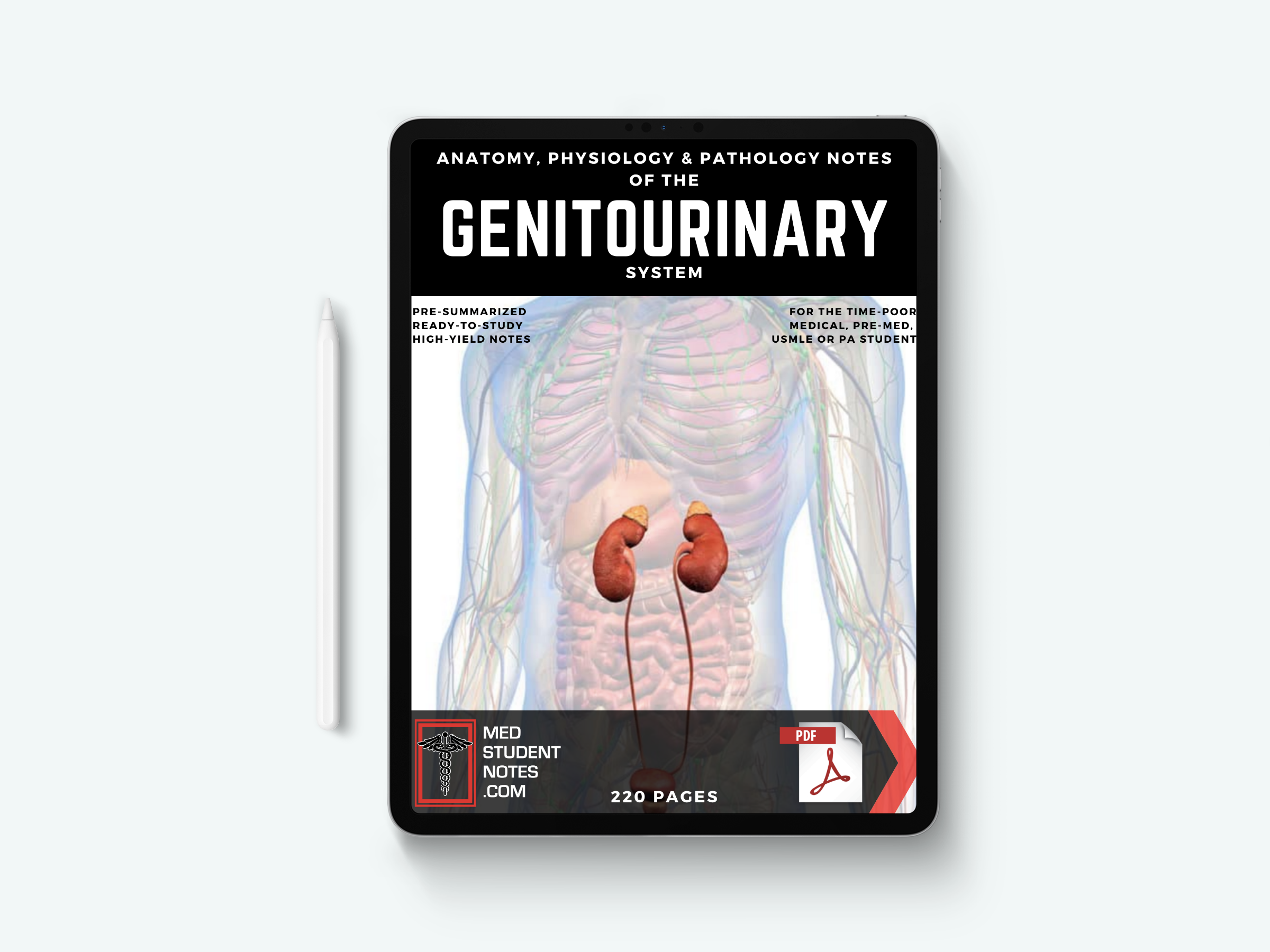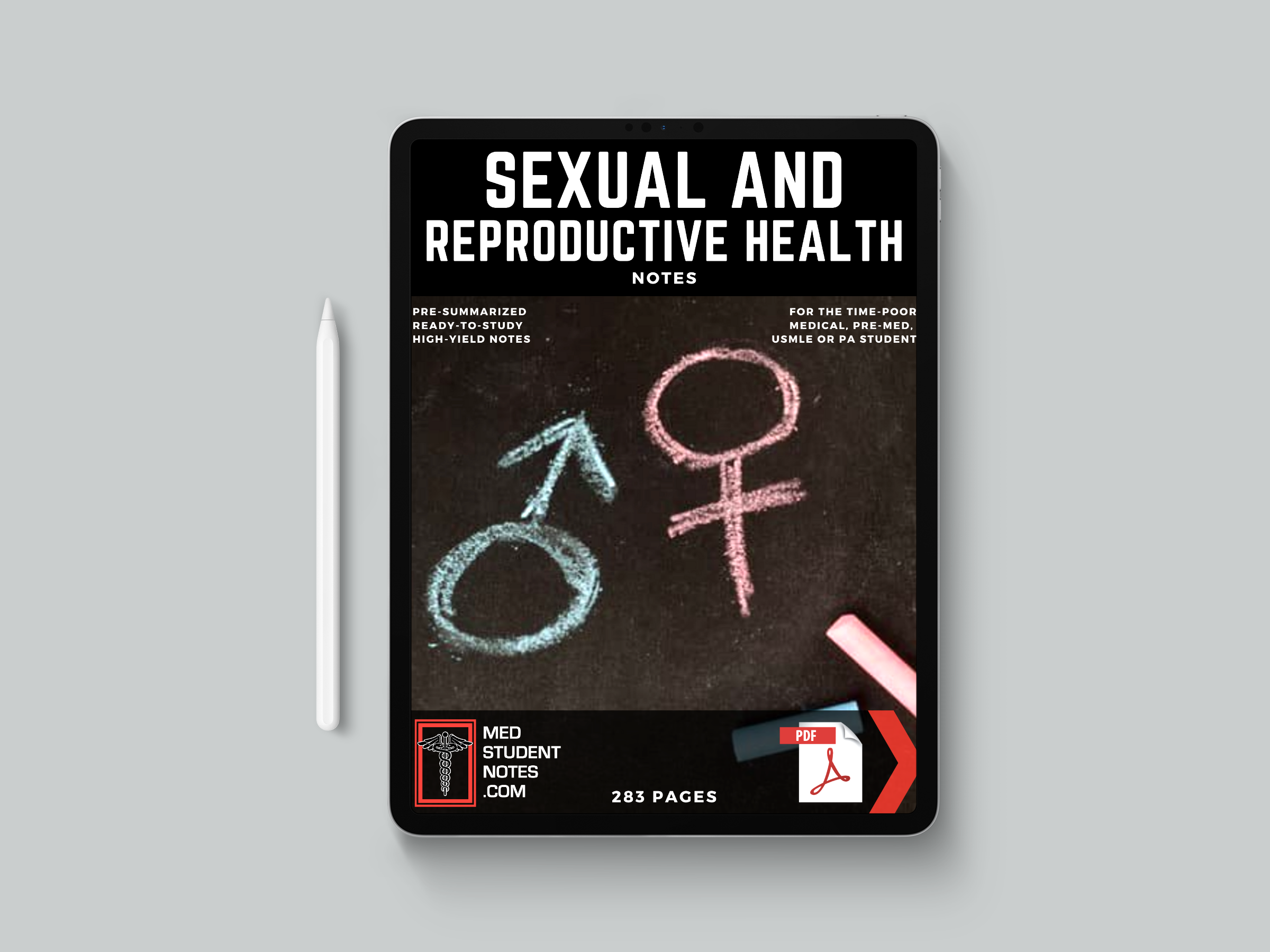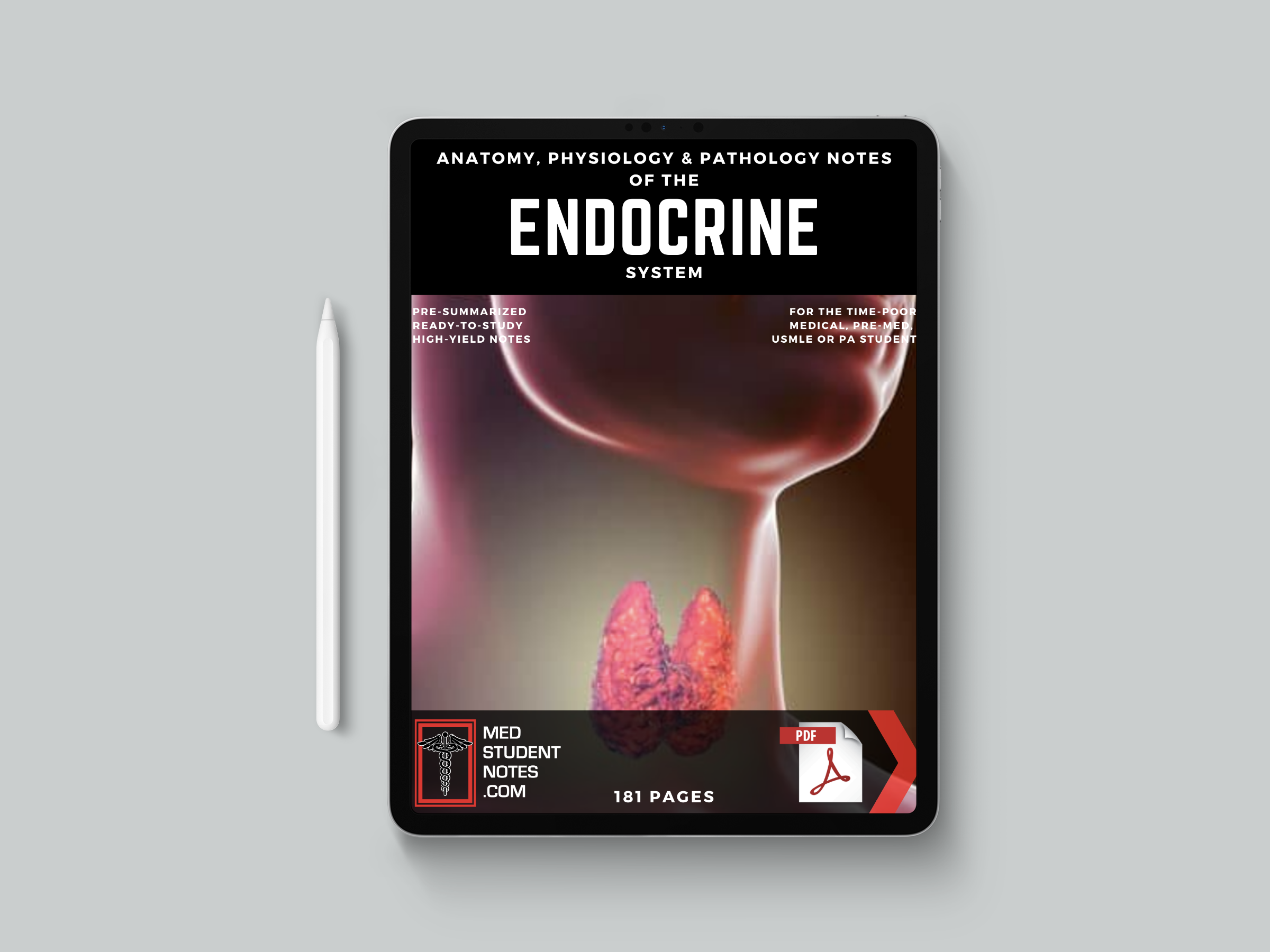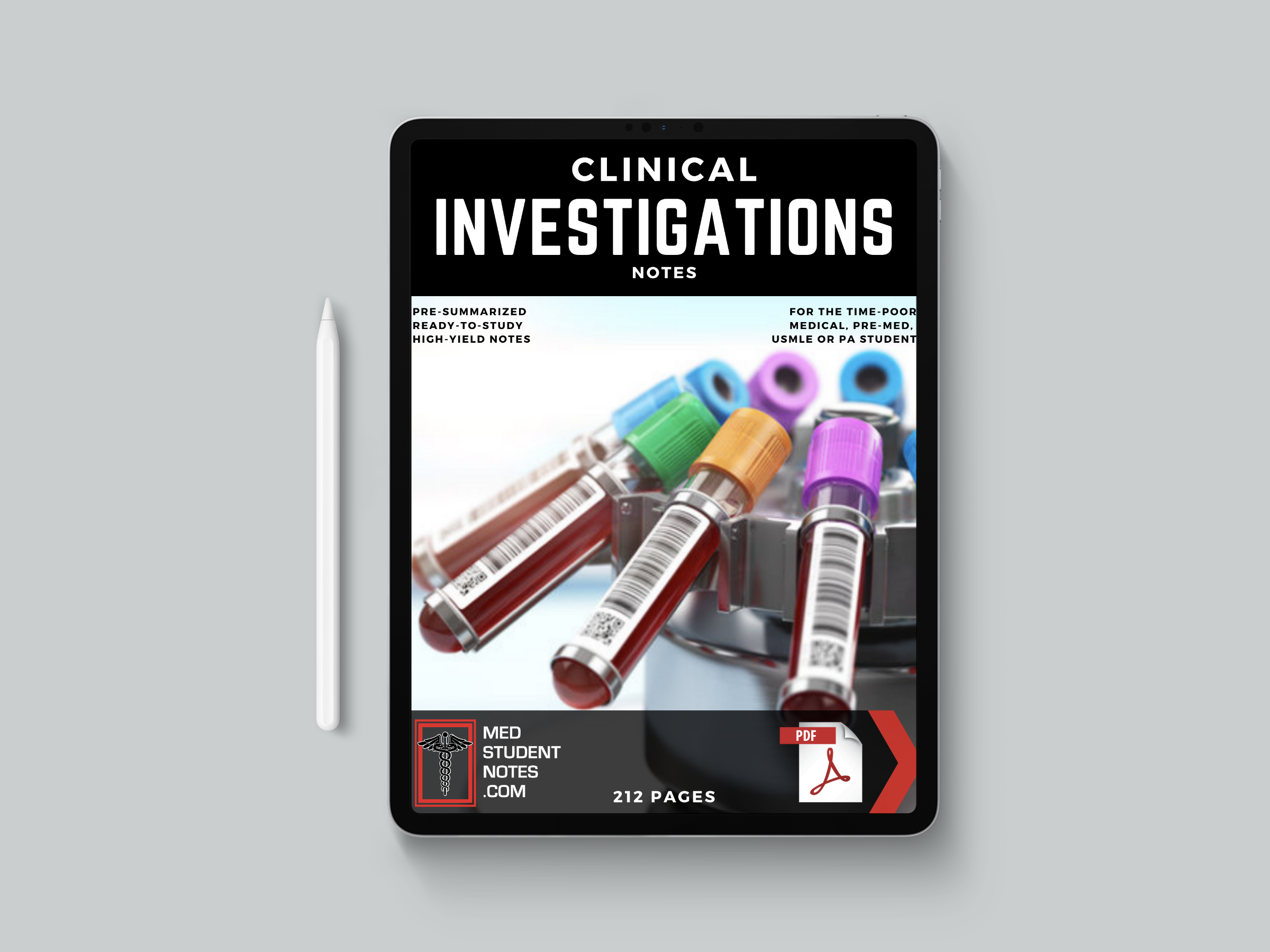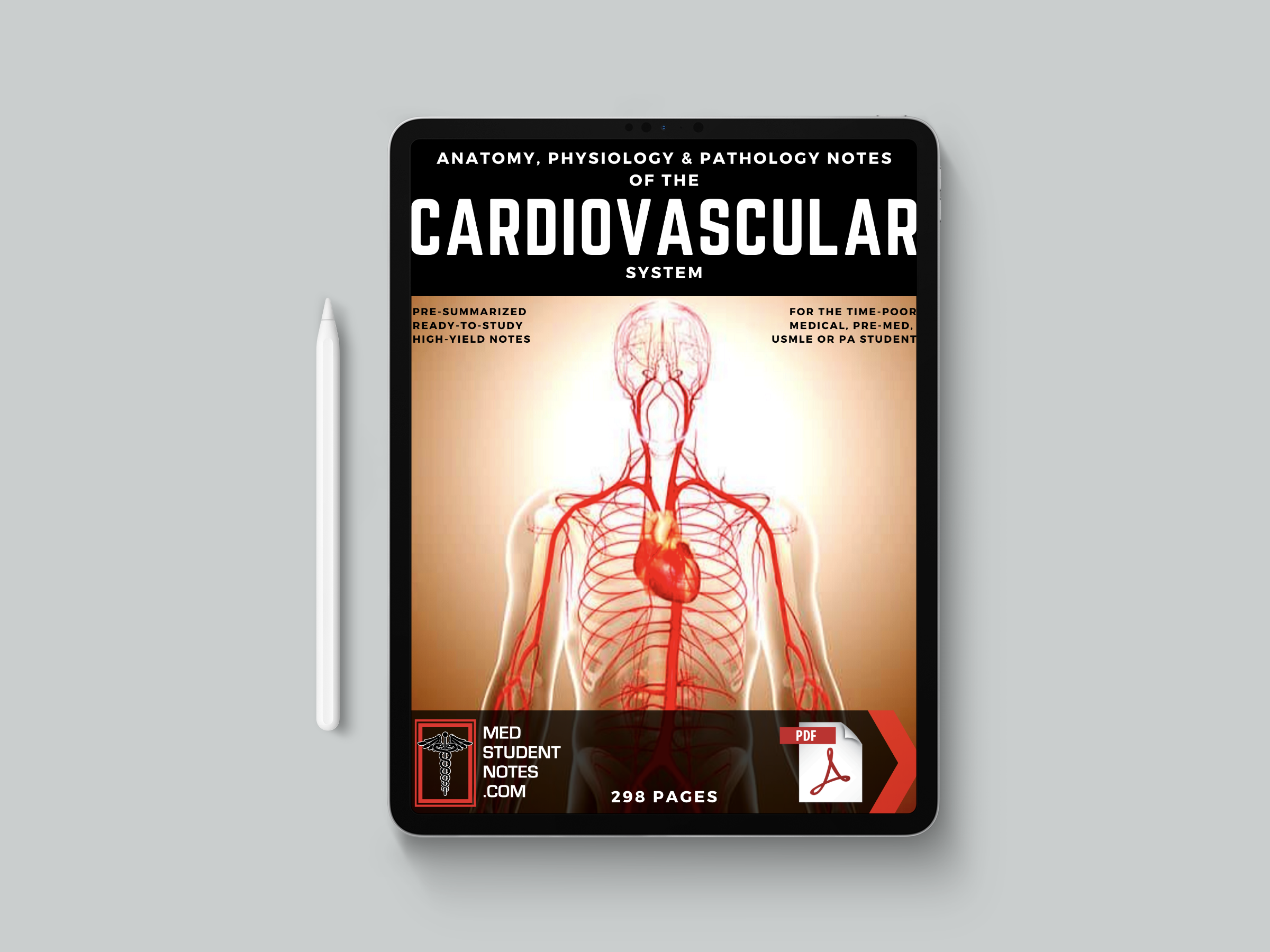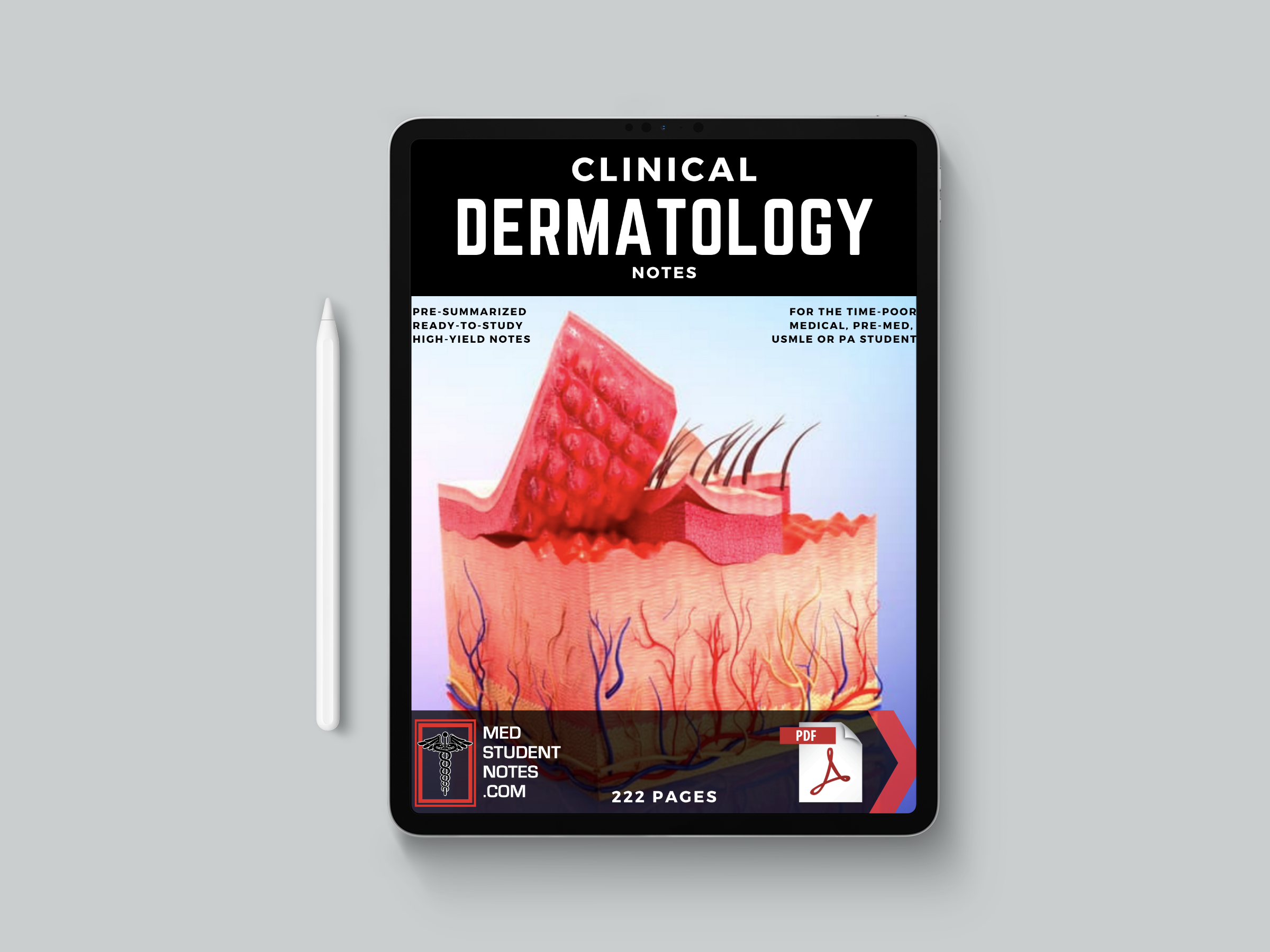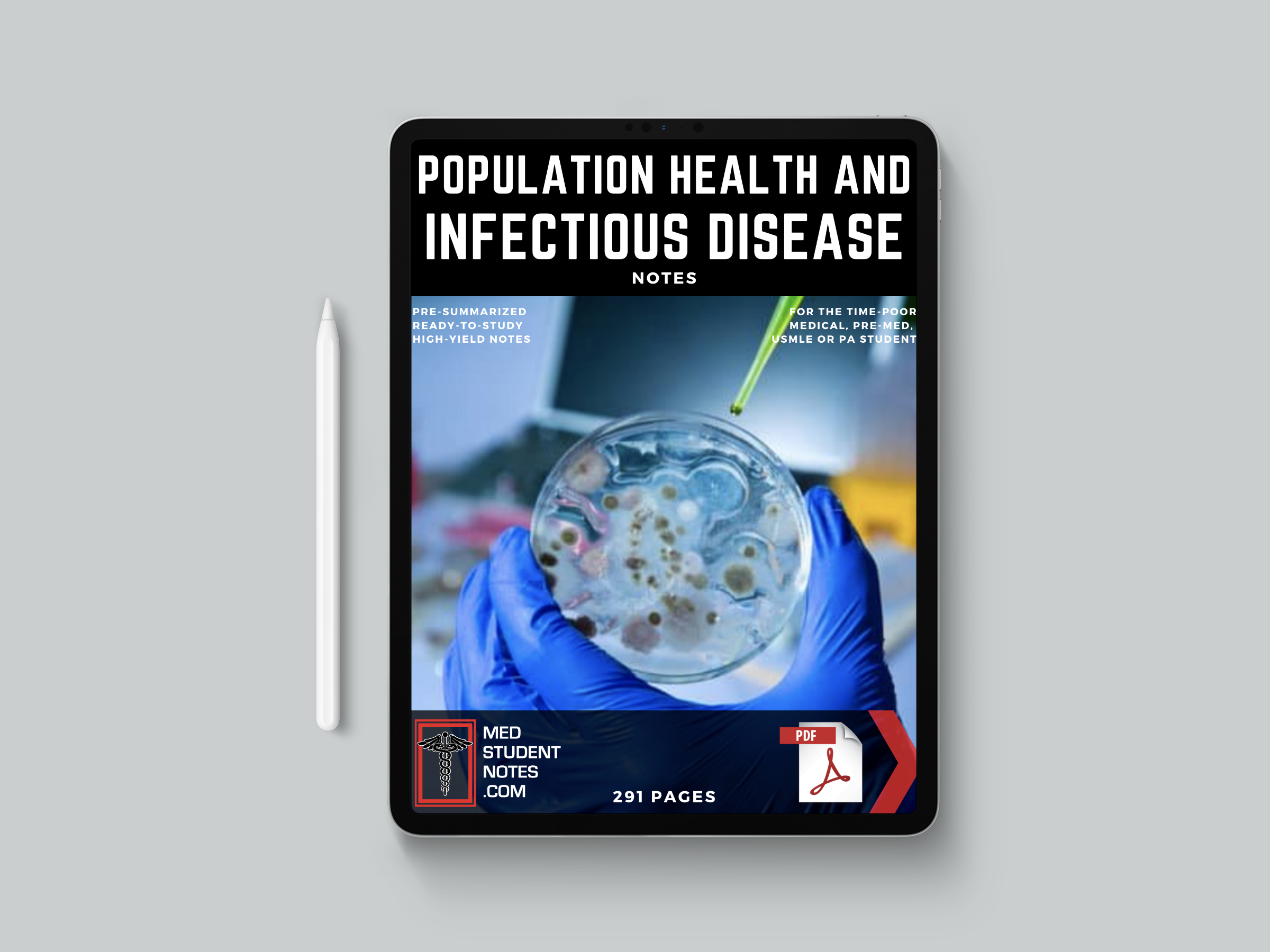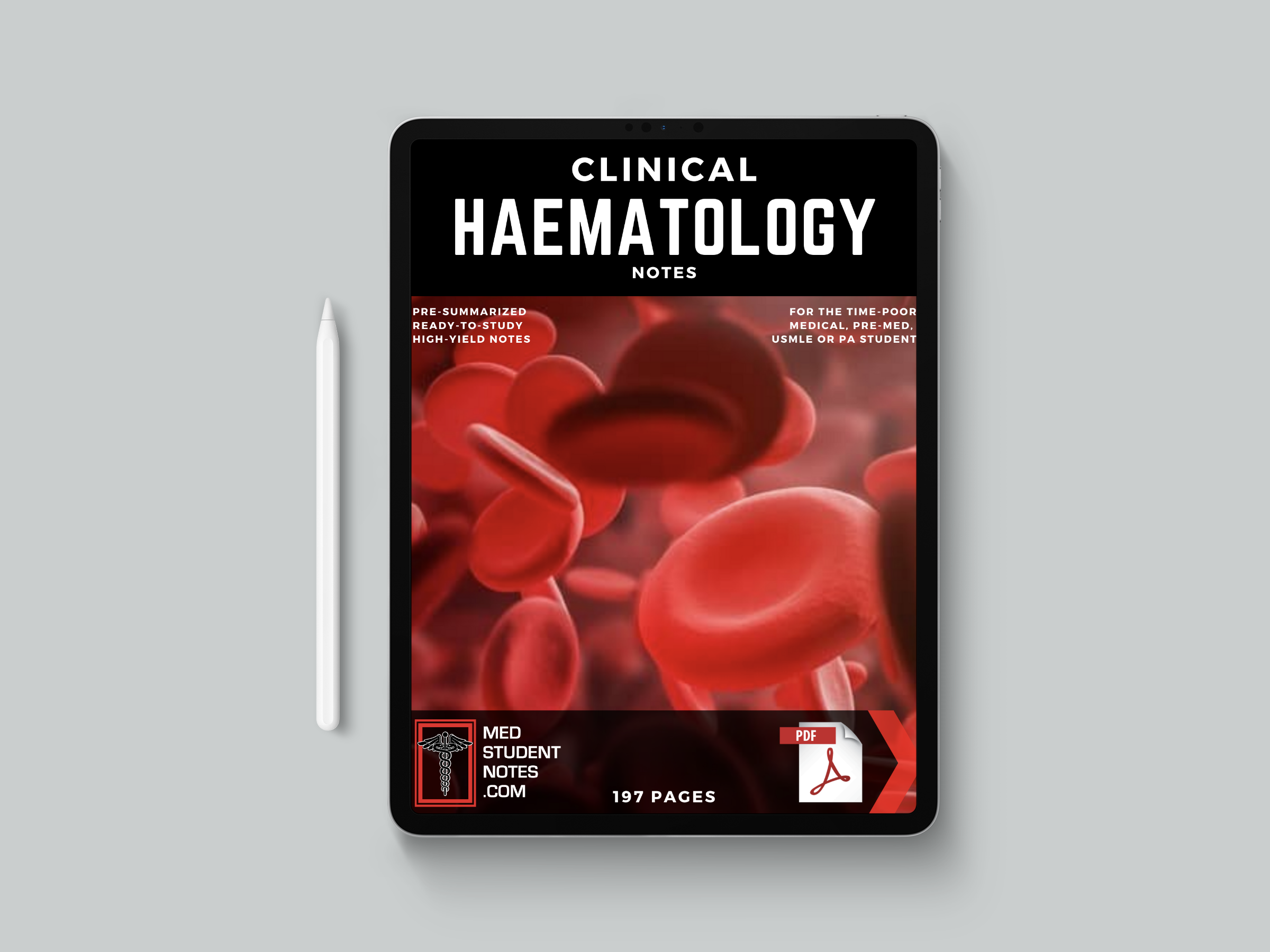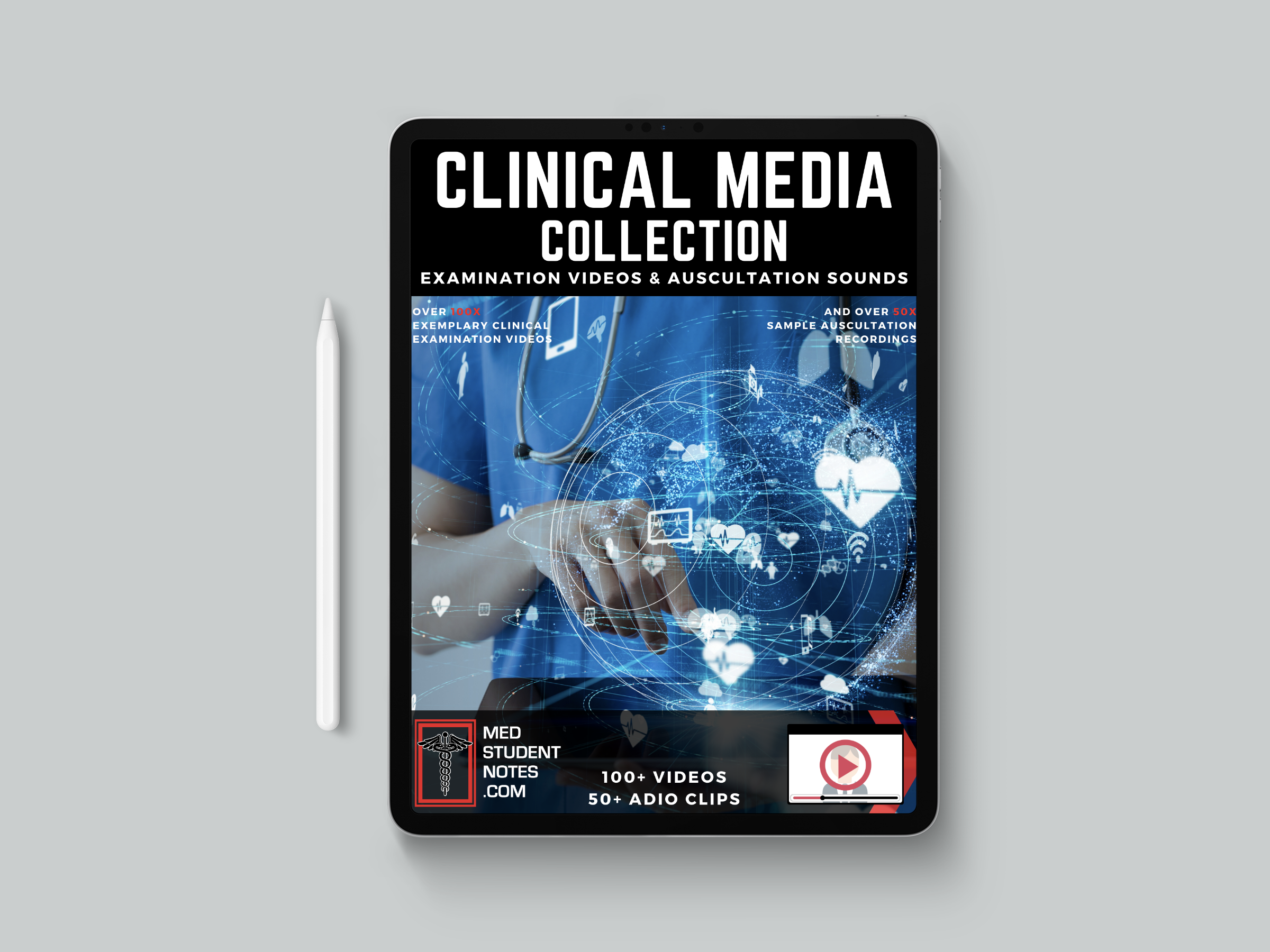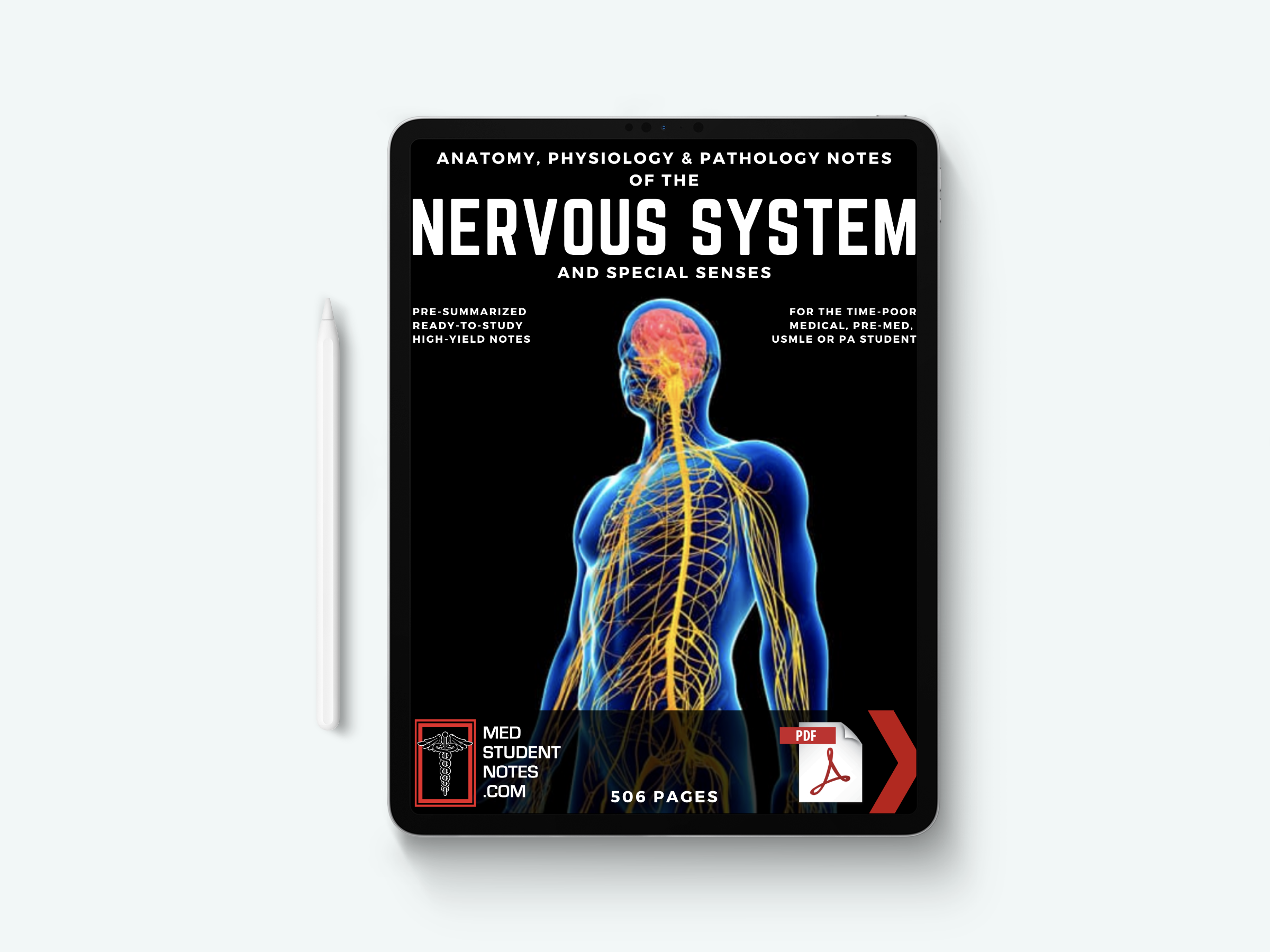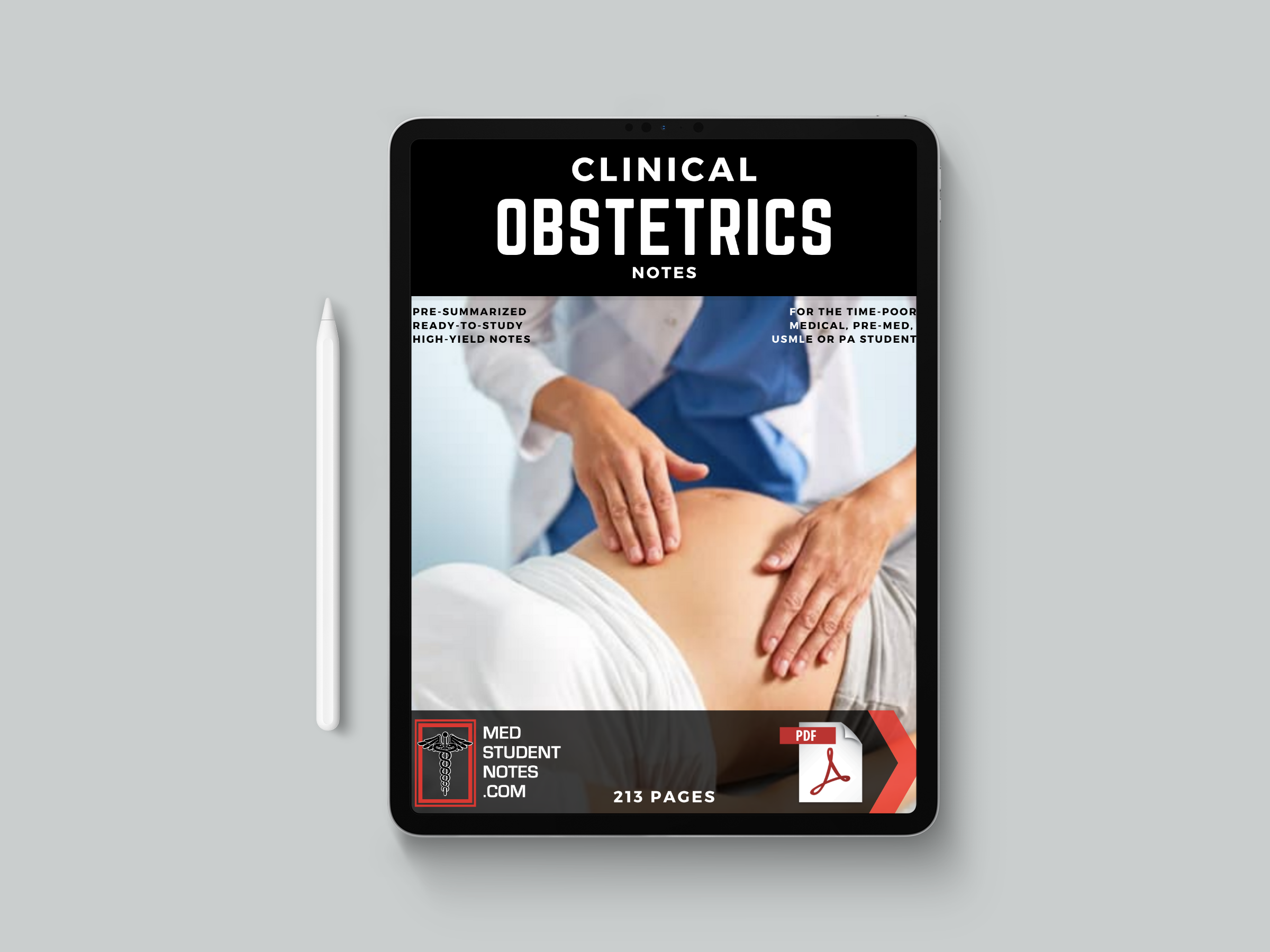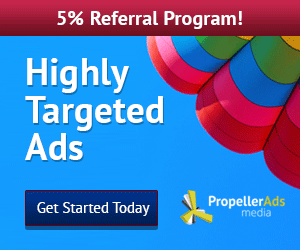Install Instructions
- Installation for the NEW users
Step 1: Enable Microsoft .Net Framework 3.5 SP1 or download and install Microsoft .Net Framework 4.0.
- Note: SQL Server Express (with database engine only) can work with either .NET 3.5 SP1 or .NET 4, there is no need to have both enabled.
Note: If downloading using Microsoft Edge in Windows 10, you may be presented with the “Choose Directory for Extracted Files” dialog with a default/proposed path that includes \System32\. If this occurs, please change this path to another location on your system before clicking ‘OK’.
Installation for the Existing Users
If you have an existing installation of Express with Tools, SQL Server Management Studio Express, or Express with Advanced Services, and want to add the complete SQL Server Management Studio feature to your Express instance, do the following:
Step 1: Download the required Microsoft SQL Server 2014 Express file to update your current SQL Server Express installation by clicking the appropriate link earlier.
Step 2: Run the file, and follow the instructions in the setup wizard to install. On the Installation Type page, select Add features to an existing instance of SQL Server, and select the instance you would like to update.
Note: If downloading using Microsoft Edge in Windows 10, you may be presented with the “Choose Directory for Extracted Files” dialog with a default/proposed path that includes \System32\. If this occurs, please change this path to another location on your system before clicking ‘OK’.
Step 3: On the Feature Selection page, select the Management Tools – Complete check box, and then proceed to complete the installation.
- Note: Microsoft® SQL Server® 2014 Express includes both 32-bit and 64-bit versions. SQLEXPR32_x86 is a smaller package that can be used to install SQL Server 2014 Express onto only 32-bit operating systems. SQLEXPR_x86 is the same product but supports installation onto both 32-bit and 64-bit (WoW) operating systems. SQLEXPR_x64 is a native 64-bit SQL Server 2014 Express and supports installation onto only 64-bit operating systems. There is no other difference between these packages. Microsoft® SQL Server® 2014 Express is not supported on IA64 systems.
Express 32BIT WoW64\SQLEXPR32_x86_ENU.exe
Express 32BIT \SQLEXPR_x86_ENU.exe
Express 64BIT\SQLEXPR_x64_ENU.exe
ExpressAdv 32BIT\SQLEXPRADV_x86_ENU.exe
ExpressAdv 64BIT\SQLEXPRADV_x64_ENU.exe
ExpressAndTools 32BIT\SQLEXPRWT_x86_ENU.exe